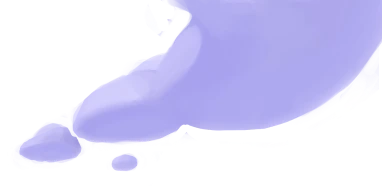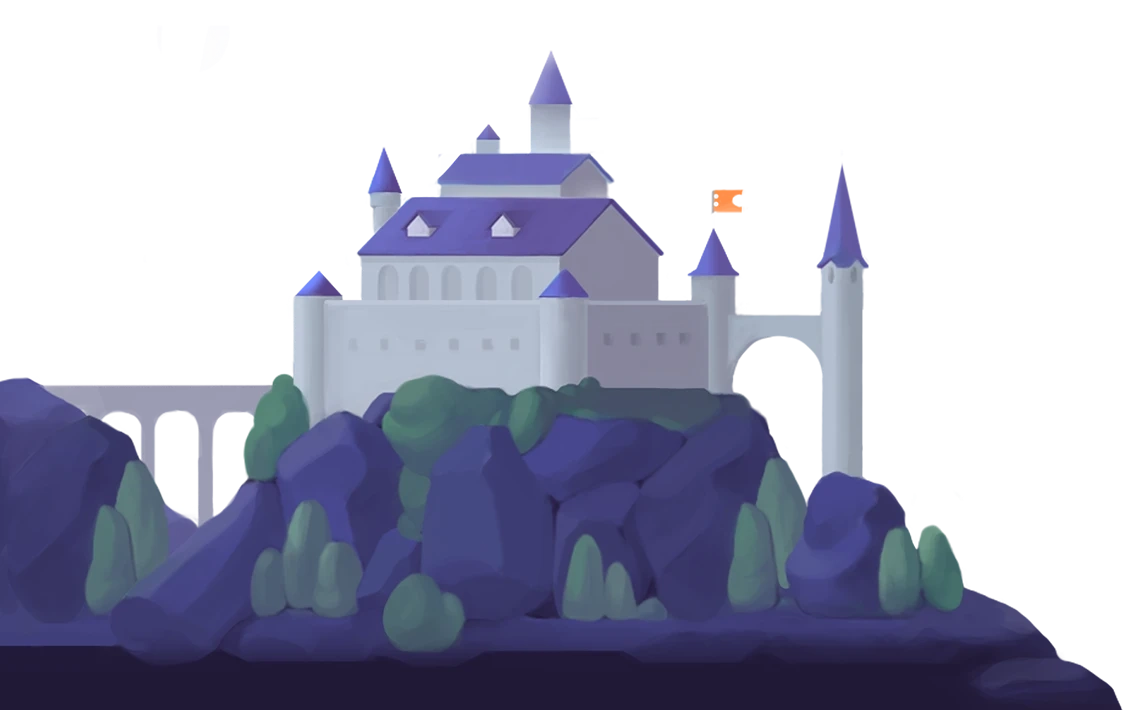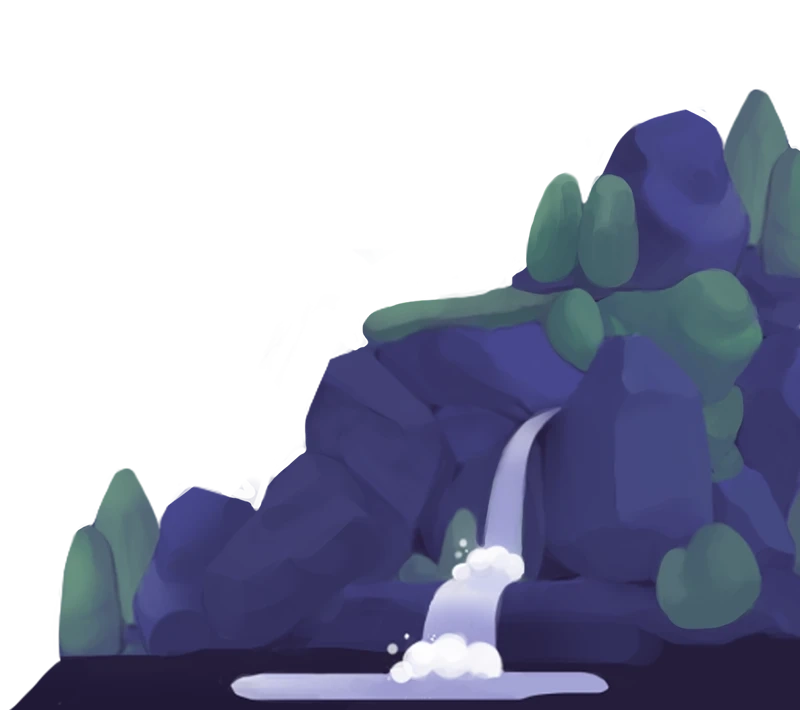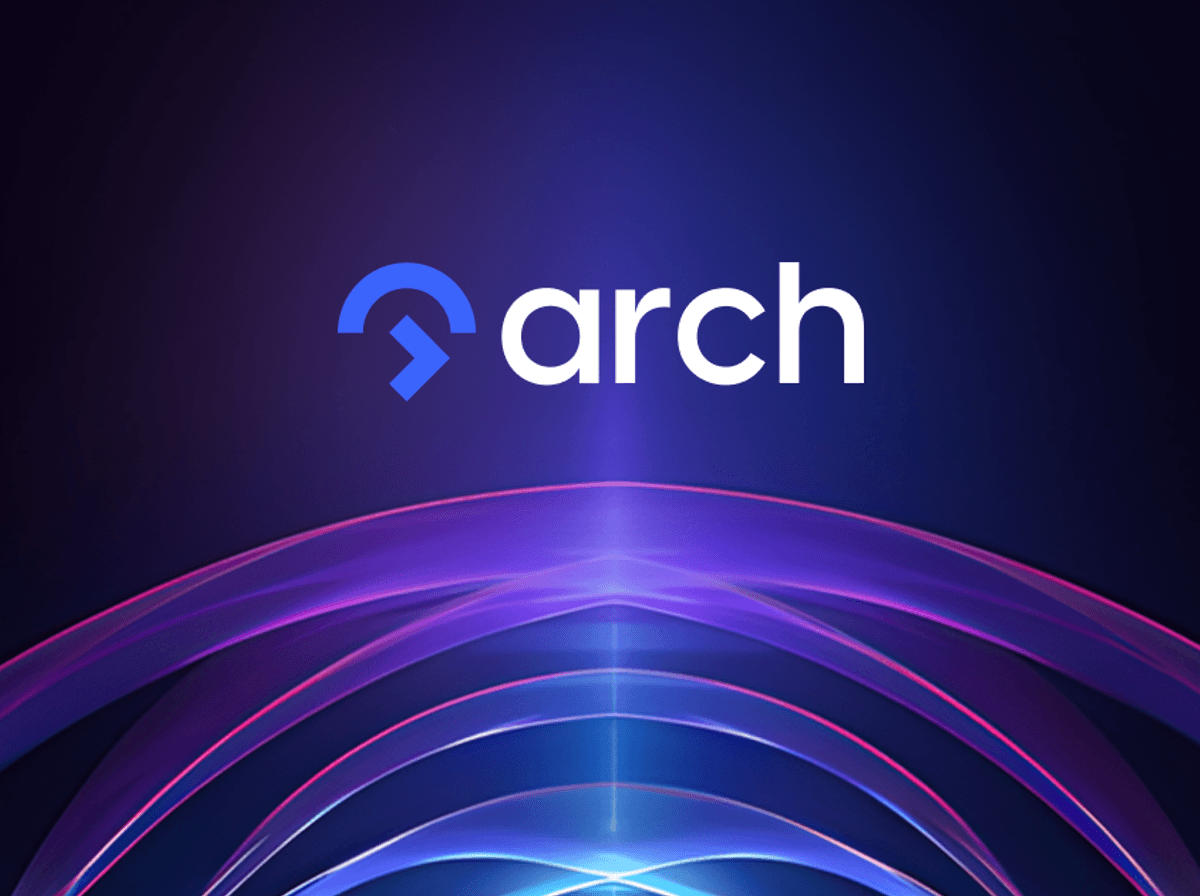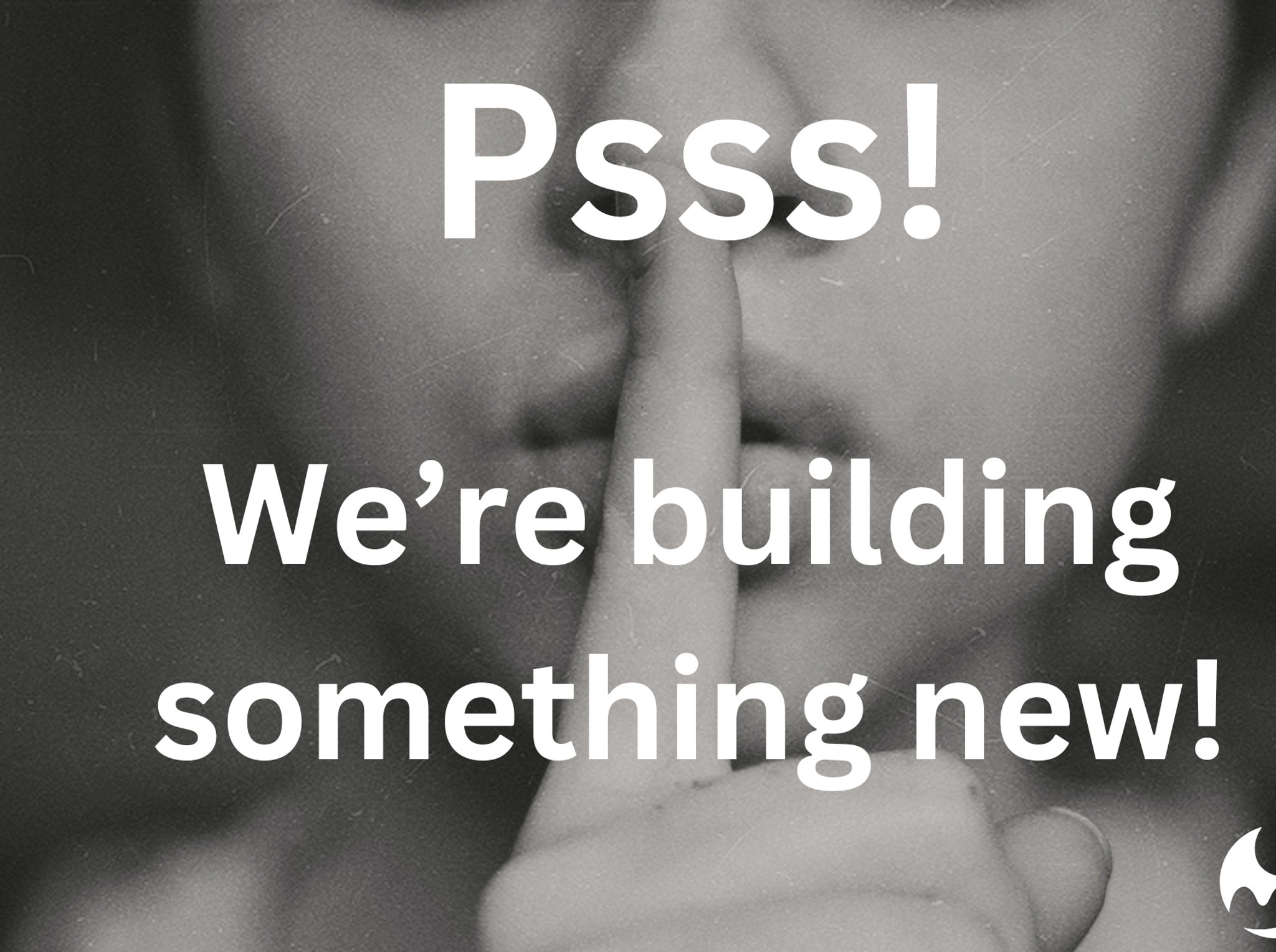Meltano gives data engineers
control and visibility
of their pipelines
No more black box. Let your creativity flow.
Sources
Destinations
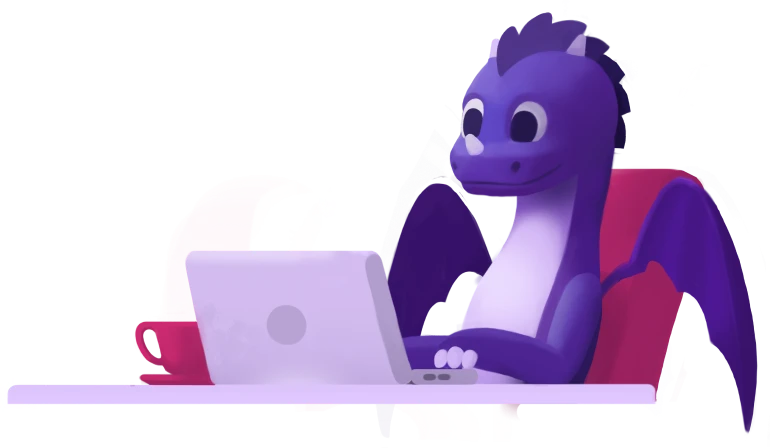
Reduce
cost
Pay only for the workloads you run, no matter how much the data volume grows, whether you self-manage or deploy on a managed orchestrator.
Increase
efficiency
Build, improve, debug, and fix connectors yourself, without waiting or arguing with support. Support is here to help, not get in your way.
Centralize
movement
Manage all your data pipelines in one place: databases, files, SaaS apps, internal sources, Python scripts, and data tools like dbt.
Remove
constraints
Add that data source. Mask that PII before the warehouse. Tweak that connector. Let other teams contribute pipelines. Go for it!
Customizable
Manage all your pipelines in one place
- Custom connectors for niche or internal sources, built with our Meltano SDK
- Custom forks of existing connectors with your own modifications
- Your Python scripts and data tools like dbt
meltano add extractor tap-postgresmeltano add loader target-snowflakecookiecutter https://github.com/meltano/sdk \--directory="cookiecutter/tap-template# source_name: my-apimeltano add --custom extractor tap-my-apimeltano add utility dbt-snowflakemeltano add --custom utility my-script.pymeltano run tap-postgres target-snowflake dbt-snowflakemeltano run tap-my-api target-snowflake my-script.py
Transparent
Know exactly what's going on
- Get the full view with detailed pipeline logs
- Inspect the source code of any connector, modify them to your liking, or debug and fix an issue faster than any support agent
- Centrally manage your configuration so anyone can suggest changes
export MELTANO_LOG_LEVEL=debugmeltano run tap-github target-duckdbcat .meltano/logs/elt/github-to-duckdb-hourly/*/*.loggit clone https://github.com/MeltanoLabs/tap-github.gitgit clone https://github.com/jwills/target-duckdb.gitmeltano add --custom extractor tap-github-fork# pip_url: https://github.com/my-org/tap-github.gitmeltano run tap-github-fork target-duckdb
Versionable
Increase productivity and collaboration
- Store your pipelines and their configuration in Git and know exactly what is live at any time
- Roll back to the last known-good configuration if a change accidentally broke something
- Propose changes with confidence and get feedback from your team in pull requests
plugins:extractors:- name: tap-postgresconfig:host: pg.example.comuser: adminpassword: $PG_PASSWORDselect:- users.*loaders:- name: target-snowflakeschedules:- name: app-to-dwinterval: @hourlyextractor: tap-postgresloader: target-snowflake
Testable
Make changes with confidence
- Safely experiment with new pipelines, connectors, and configuration changes on your local machine
- Manually verify the impact of any changes in isolated feature-branch and staging environments
- Automatically test your pipelines in CI, and only deploy to production once everything is green
git clone https://github.com/my-org/my-meltano-project.gitgit checkout -b update-postgresmeltano config tap-postgres set host new-host.examplemeltano select tap-postgres new-table "*"meltano run tap-postgres target-snowflakegit commit -am "Update postgres host and table"git push origingh pr create
Programmable
Integrate deeply with your product
- Let your users directly connect data sources and manage pipelines from your application code
- Define pipeline templates and dynamically instantiate them based on API credentials in your database
- Configure connectors at runtime using environment variables or a dynamically generated config file
plugins:extractors:- name: tap-shopify- name: tap-postgres--shopify-configsinherit_from: tap-postgresselect:- shopify_configs.*loaders:- name: target-snowflakeschedules:- name: sync-all-shopifyinterval: @hourlyconfig_source:tap-shopify: tap-postgres--shopify-configsextractor: tap-shopifyloader: target-snowflake
One tool for all your
data movement needs
No more point-and-click-and-cross-your-fingers.
Build data pipelines that fit exactly to your needs
Databases and warehouses
Painlessly move data in and out of any database or warehouse: fast imports of large batches plus key-based and log-based (CDC) incremental replication with automatic schema migration. Ensure data security using in-flight filtering and hashing of PII.
Internal and niche APIs
Quickly build a connector for any API using the Meltano SDK: built-in error and rate limit handling plus zero-effort incremental replication. Develop, test, and iterate locally and in staging, and debug using detailed pipeline logs and alerting.
Files and spreadsheets
Extract data from any common or custom file format, stored in S3, (S)FTP, URLs, or cloud drives – with automatic schema migration. Ensure data security using in-flight filtering and hashing of PII, and debug using detailed pipeline logs and alerting.
SaaS apps and APIs
Choose from the largest connector library of any EL tool, and modify or fix connector behavior without waiting for support. Ensure data security using in-flight filtering and hashing of PII, and debug using detailed pipeline logs and alerting.